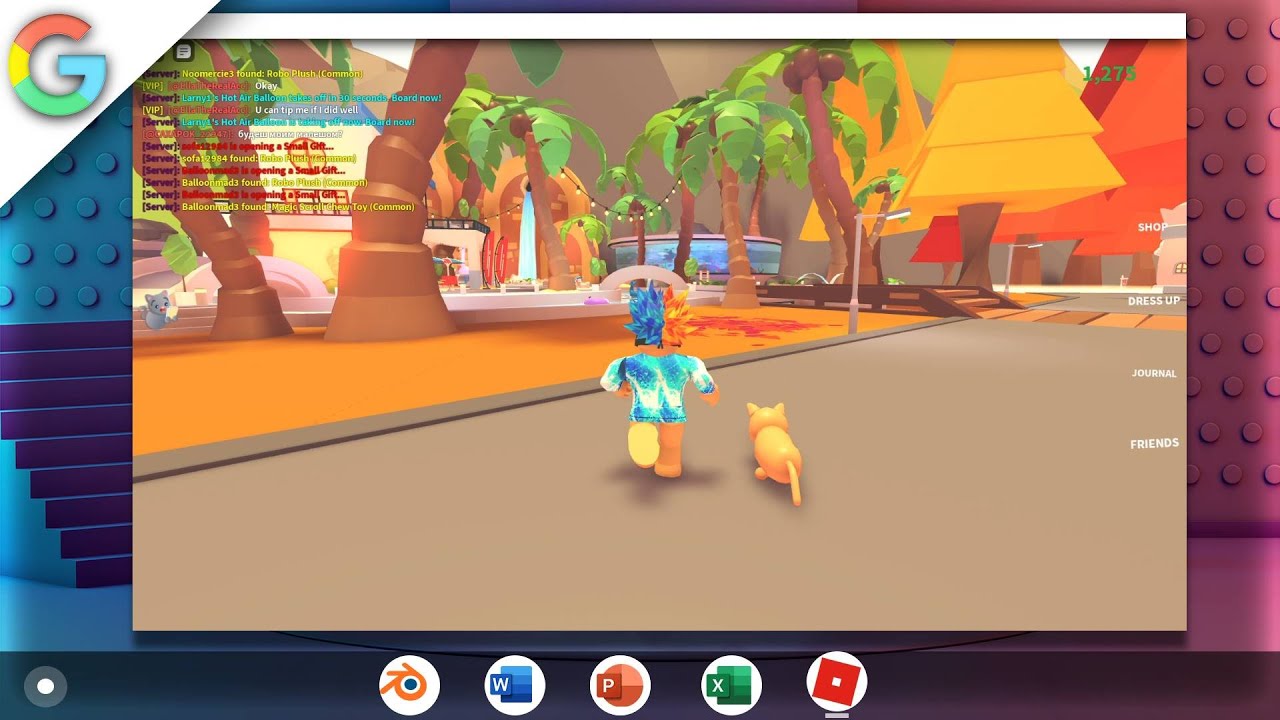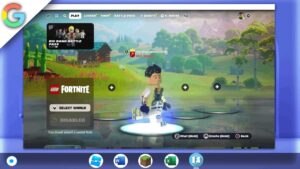How to get roblox on a school chromebook
In this tutorial, you will learn how to install Android application packages (APKs) on a Chromebook through the Linux terminal. The process involves installing the Android Debug Bridge (ADB) tools on the Chromebook, connecting to an Android device via ADB, and running a command to install the APK on the device. By following these steps, you will be able to easily install your favorite Android apps on your Chromebook.
Additionally, installing APKs through the Linux terminal provides an alternative way to install Android apps on your Chromebook, especially if they are not available in the Chrome Web Store. This can be useful for users who want to access a wider range of apps or prefer to use the Linux terminal for app installation. With this tutorial, you can easily set up your Chromebook to install and run Android apps through the Linux terminal.
This tutorial will only work on Chromebooks with an Intel or AMD CPU (with Linux Apps Support) and not those with an ARM64 architecture CPU
Note: Both thumbnail and gameplay may be laggy if recorded on Chrome OS so it’s adjusted for the best representation via editing
First Formula
Terminal commands
-
Check the Debian version:
cat /etc/debian_version
ERRORS
-
Instruction: If you encounter the error message “more than one device/emulator”, use the following command to install the APK on a specific emulator:
Code 4:
adb -s emulator-5554 install filename.apk -
Instruction: If you encounter the error message “Permission Denied” or “Command Not Found”, first stop the ADB server using the following command and then restart it:
Code 6:
perladb kill-server“AFTER CLOSE THE TERMINAL AND START FROM CODE 1”
Then, restart the terminal and run the following command to connect to the Android device:
Code 2:
arduinoadb connect 100.115.92.2:5555 -
Instruction: If you encounter the error message “kill the server”, use the following command to stop the ADB server:
Code 6:
perladb kill-server -
“AFTER CLOSE THE TERMINAL AND START FROM CODE 1″Instruction: If you encounter the error message “No such file or directory”, make sure that you have entered the correct filename and that the file is in the Linux folder. Check the filename OR Check if the file is in the Linux folder
Linux terminal Chrome flag
Performance Boost Chrome flags
Enable Chrome flags for performance boost:
chrome://flags/#crostini-gpu-support (Has been taken out by google)chrome://flags/#scheduler-configuration
Second formula
Now.gg Link
Discord: https://discord.gg/WBBmhZhXaP