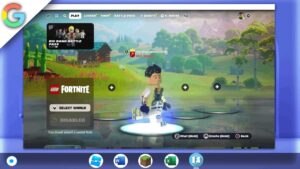How to install Minecraft on Chromebook
Minecraft is a popular sandbox video game that allows players to explore, create, and build in a virtual world. While the game is available on many platforms, including Windows, Mac, and gaming consoles, it can also be played on a Chromebook through the Debian Terminal. In this process, we will be using the official Minecraft launcher.
To get Minecraft on a Chromebook, you first need to enable the Linux environment and install the Debian Terminal. Once that’s done, you can download and install the official Minecraft launcher through the Debian Terminal, allowing you to access various Minecraft versions. After installing Minecraft, you can launch the game through the Minecraft launcher interface, which offers a convenient way to manage your game versions. This method allows Chromebook users to enjoy the Minecraft experience without the need for a separate gaming device or a powerful computer.
This tutorial will only work on Chromebooks with an Intel or AMD CPU (with Linux Apps Support) and not those with an ARM64 architecture CPU
Resources Packs: https://www.curseforge.com/api/v1/mods/401762/files/3154462/download
Terminal commands
If a code didn’t work… Kindly join my discord and create a ticket…
Discord: https://discord.gg/WBBmhZhXaP
Minecraft Launcher is a tool that facilitates the installation and management of various Minecraft versions and mods. It is widely used among Minecraft players for its user-friendly interface and convenient features.
One of the main advantages of using the Minecraft Launcher is its compatibility with different Minecraft versions. The launcher supports all Minecraft versions, including the latest releases and snapshots. This allows players to easily switch between different Minecraft versions without the need for manual installations. Additionally, the launcher includes a built-in backup system, enabling players to save their game progress and restore it in case of any issues.
Another notable feature of the Minecraft Launcher is its support for mods. The launcher provides a convenient way to browse and install mods directly from its interface, eliminating the need for manual downloading and installation. The launcher also offers a Modpacks feature, allowing players to install and manage multiple mods simultaneously.
The Minecraft Launcher is recognized for its user-friendly interface, making navigation easy for players. It offers a range of customization options, including the ability to customize the launcher theme, and language, and even add a personalized splash screen. Additionally, the launcher includes a Friends system that facilitates easy connections and multiplayer gameplay with friends.
In summary, the Minecraft Launcher is an excellent choice for players seeking a convenient and user-friendly method to install and manage different Minecraft versions and mods. Its compatibility with all Minecraft versions, support for mods, and intuitive interface contribute to its popularity among Minecraft players. Whether you’re a seasoned Minecraft player or a beginner, the Minecraft Launcher provides a reliable and streamlined experience for your Minecraft gameplay.