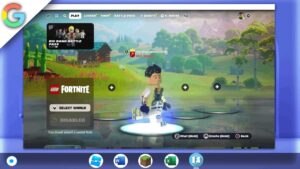How To install Minecraft On a Chromebook | 2022 Linux guide (Chrome os)(java edition)
Minecraft is a popular sandbox video game that lets players explore, create and build in a virtual world. It’s available on various platforms, including Windows, Mac, and gaming consoles, and can also be played on a Chromebook through the Debian Terminal. By using TLauncher, a third-party Minecraft launcher, players can access various Minecraft versions and mods on their Chromebook.
To start playing Minecraft on a Chromebook, users need to enable the Linux environment and install the Debian Terminal. Then, they can download and install TLauncher through the Debian Terminal, which provides access to Minecraft. Once Minecraft is installed, players can launch the game through the TLauncher interface, which allows them to manage their game versions and mods conveniently. This method enables Chromebook users to enjoy the Minecraft experience without needing a separate gaming device or a powerful computer.
In conclusion, playing Minecraft on a Chromebook through the Debian Terminal with TLauncher is a simple and accessible way to experience this popular game. The TLauncher launcher makes it easy to download and install Minecraft and manage different versions and mods, all within the Chromebook environment. With this method, Chromebook users can enjoy the immersive gameplay of Minecraft and explore the limitless possibilities of this virtual world.
This tutorial will only work on Chromebooks with an Intel or AMD CPU (with Linux Apps Support) and not those with an ARM64 architecture CPU
Links
Honeygain: https://r.honeygain.me/RAGEF0B06D
Linux terminal Chrome flag
bashchrome://flags/#crostini-container-install
Performance Boost Chrome flags
Enable Chrome flags for performance boost:
bashchrome://flags/#crostini-gpu-support(Has been taken out by google)chrome://flags/#scheduler-configuration
Terminal commands
-
To install Minecraft on your Linux machine, open the terminal and enter the following command:
arduinosudo apt update && sudo apt upgrade -y && wget https://launcher.mojang.com/download/Minecraft.deb && sudo apt install ./Minecraft.deb -yThis code updates the package lists and upgrades any packages that need to be updated. It then downloads the Minecraft.deb file from Mojang’s servers. Finally, it installs the Minecraft.deb file using the Debian package manager.
-
After installing Minecraft using the previous code snippet, you can launch the Minecraft launcher on your Linux machine by entering the following command in the terminal:
minecraft-launcher -
If you’re using a Chromebook, you can improve Minecraft’s performance by enabling GPU acceleration. To do this, open the Chrome browser and enter the following command in the address bar:
arduinochrome://flagsThis command opens up the Chrome browser’s experimental features page, which allows users to enable certain experimental features and functionalities. You can use this page to enable GPU acceleration on your Chromebook, which can help improve Minecraft’s performance on the device.
If a code didn’t work… Kindly join my discord and create a ticket…
Discord: https://discord.gg/WBBmhZhXaP
More about minecraft
Minecraft is a sandbox video game that allows players to explore, build, and create in a virtual world. It offers various game modes that cater to different playstyles, making it an engaging game for players of all ages. In this article, we’ll explore the different game modes available in Minecraft and what makes them unique.
-
Survival Mode: Survival Mode is the default game mode in Minecraft, where players must gather resources, build shelter, and fend off hostile mobs to survive. Players begin with nothing and must gather resources, such as wood, stone, and iron, to create tools, weapons, and shelter. Hostile mobs, such as zombies, skeletons, and creepers, spawn at night and pose a threat to the player. The ultimate goal of Survival Mode is to defeat the Ender Dragon, a boss mob that resides in the End dimension.
-
Creative Mode: Creative Mode allows players to focus on building and creating without the constraints of resource gathering and hostile mobs. In this mode, players have unlimited resources and can fly, making building and exploring the world much easier. Creative Mode is ideal for players who want to express their creativity without worrying about survival.
-
Adventure Mode: Adventure Mode is a game mode designed for custom maps and player-created content. In this mode, players can explore custom maps and complete objectives, such as puzzles and quests, created by other players. Adventure Mode is ideal for players who want to experience Minecraft in a more structured and challenging way.
-
Hardcore Mode: Hardcore Mode is a variation of Survival Mode that offers an extreme challenge to players. In this mode, players only have one life, and the game ends when the player dies. This mode adds an extra layer of tension to Survival Mode and is ideal for experienced players who want a challenge.
-
Spectator Mode: Spectator Mode allows players to explore the world and observe other players without interacting with it. In this mode, players can fly, pass through blocks, and view the game from different perspectives. Spectator Mode is ideal for players who want to watch others play, such as streamers or YouTubers.
In conclusion, Minecraft offers a wide range of game modes that cater to different playstyles and preferences. Whether you want to focus on survival, building, or exploring, Minecraft has a game mode that suits your needs. With the different game modes available, players can experience Minecraft in new and exciting ways, making it an engaging and entertaining game for players of all ages.