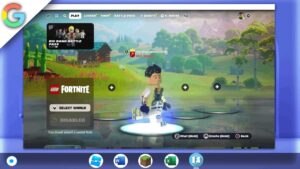How To Install Lunar Client On Linux Chromebook | 2022 (Updated Version)
Minecraft is a popular sandbox video game that can be enjoyed on multiple platforms, including Windows, Mac, and gaming consoles. While it is not natively available on Chromebooks, it is possible to install Minecraft through the Debian Terminal using a third-party launcher like Lunar Client. Lunar Client is a popular Minecraft launcher that offers many features and optimizations, making it a great choice for Chromebook users who want to enjoy the Minecraft experience on their device.
To get started with Lunar Client on a Chromebook, you first need to enable the Linux environment and install the Debian Terminal. Once that’s done, you can download and install Lunar Client through the Debian Terminal, which allows you to download and install Minecraft. After installing Minecraft, you can launch the game through the Lunar Client interface, which offers a convenient way to manage your game versions, mods, and other settings. This method allows Chromebook users to enjoy the Minecraft experience without the need for a separate gaming device or a powerful computer.
This tutorial will only work on Chromebooks with an Intel or AMD CPU (with Linux Apps Support) and not those with an ARM64 architecture CPU
Links
Honeygain: https://r.honeygain.me/RAGEF0B06D
Linux terminal Chrome flag
bashchrome://flags/#crostini-container-install
Performance Boost Chrome flags
Enable Chrome flags for performance boost:
bashchrome://flags/#crostini-gpu-support(Has been taken out by google)chrome://flags/#scheduler-configuration
Terminal commands
- To install libnss3-dev, open the terminal on your Ubuntu-based Linux system and enter the following command:
sudo apt install libnss3-dev
This command will install the necessary libraries that are required for Lunar Client to run.
- After downloading Lunar Client, navigate to the folder where the file was saved and use the following command to make the file executable:
bashsudo chmod a+x ‘file”
Replace file with the name of the downloaded Lunar Client file.
- Once the file has been made executable, use the following command to run the file:
./’file”
Again, replace file with the name of the downloaded Lunar Client file.
- To install menulibre, enter the following command in the terminal:
sudo apt install menulibre
This command will install the MenuLibre application, which allows you to create and edit application launchers in Linux.
- Finally, to launch Lunar Client from the applications menu, open MenuLibre by entering the following command in the terminal:
menulibre
This will open the MenuLibre application. From there, you can create a new launcher for Lunar Client by clicking on the “New Item” button, filling in the launcher details, and selecting the Lunar Client executable file. Once you save the launcher, you can easily launch Lunar Client from the applications menu.
Check Debian version
Code 10: cat /etc/debian_version
If a code didn’t work… Kindly join my discord and create a ticket…
Discord: https://discord.gg/WBBmhZhXaP
More on Lunar Client
Lunar Client is a popular third-party Minecraft launcher that offers various features and improvements over the official Minecraft launcher. It is a preferred choice among Minecraft players due to its user-friendly interface, convenient mods, and optimization options.
One of the main advantages of Lunar Client is its optimization options. Lunar Client is designed to improve the performance of Minecraft by optimizing the game’s graphics, reducing lag, and enhancing FPS (frames per second). This is particularly useful for players who have low-end computers or want to increase their gaming performance. Lunar Client also offers various visual settings that allow players to customize the game’s graphics according to their preferences.
Another feature that sets Lunar Client apart is its convenient mods. Lunar Client offers various mods that can enhance the gameplay experience, such as keystrokes mod, potion effects mod, and better HUD mod. These mods are available through the Lunar Client store and can be easily installed and managed through the launcher interface. Additionally, Lunar Client offers a convenient way to browse and install Forge mods, which are not supported by the official Minecraft launcher.
Lunar Client is also known for its user-friendly interface. The launcher is easy to navigate and offers various customization options, such as changing the launcher theme, language, and even adding your own custom splash screen. Lunar Client also offers a Friends system that allows players to connect and play with their friends easily.
Overall, Lunar Client is a great choice for Minecraft players who want to enhance their gameplay experience and optimize their gaming performance. Its optimization options, convenient mods, and user-friendly interface make it a popular choice among Minecraft players. Whether you’re a casual Minecraft player or a seasoned veteran, Lunar Client is definitely worth checking out.