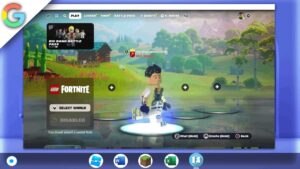How To Install Dolphin Emulator On Chromebook | 2022 UPDATED
Welcome to this video tutorial on how to install Dolphin Emulator on your Chromebook through the Linux terminal. Dolphin is a popular emulator that allows you to play games from Nintendo Gamecube and Wii consoles on your computer. By following the steps in this tutorial, you’ll be able to play your favorite games on your Chromebook without any additional hardware. So, let’s get started!
In addition to its ability to run games smoothly, Dolphin Emulator has several useful features that make it a popular choice for gamers. It allows users to customize graphics settings and controller input to match their preferences and hardware capabilities. Dolphin Emulator also has the ability to save and load game states, allowing players to easily pick up where they left off without having to play through an entire level or section again. With its flexibility and user-friendly interface, Dolphin Emulator is a great option for gamers looking to play their favorite classic games on their Chromebook.
This tutorial will only work on Chromebooks with an Intel or AMD CPU (with Linux Apps Support) and not those with an ARM64 architecture CPU
Links
Honeygain: https://r.honeygain.me/RAGEF0B06D
Linux terminal Chrome flag
bashchrome://flags/#crostini-container-install
Performance Boost Chrome flags
Enable Chrome flags for performance boost:
bashchrome://flags/#crostini-gpu-support(Has been taken out by google)chrome://flags/#scheduler-configuration
Terminal commands
sudo apt update: This command updates the package list and ensures that the system has the latest versions of software.
sqlsudo apt update
sudo apt install dolphin-emu: This command installs the Dolphin Emulator, which is a popular emulator for GameCube and Wii games.
sudo apt install dolphin-emu
By running these two commands in the Linux Terminal on your Chromebook, you can easily install Dolphin Emulator and start playing GameCube and Wii games.
- Check Debian version:
bashcat /etc/debian_version
If a code didn’t work… Kindly join my discord and create a ticket…
Discord: https://discord.gg/WBBmhZhXaP
Article
Playing classic Nintendo GameCube and Wii games on a Chromebook has become increasingly popular thanks to the Dolphin emulator. While it may seem daunting to install the emulator, it’s actually quite straightforward using the Linux Terminal on your Chromebook.
Here’s a step-by-step guide on how to install Dolphin emulator on your Chromebook:
-
Open the Linux Terminal on your Chromebook.
-
Run the following command to update your package lists:
-
Run the following command to install Dolphin emulator:Wait for the installation to complete.
-
Once it’s done, you can start using the Dolphin emulator to play your favorite GameCube and Wii games on your Chromebook.
That’s it! You now have Dolphin emulator installed on your Chromebook and are ready to enjoy classic Nintendo games. Keep in mind that you will need to provide your own ROMs or game files to play on the emulator. It’s also important to note that the performance of the emulator may vary depending on your Chromebook’s hardware specifications.
In conclusion, installing Dolphin emulator on your Chromebook is a simple process that can be done through the Linux Terminal. With a bit of effort, you can relive some of the most memorable gaming experiences of your childhood on your Chromebook.