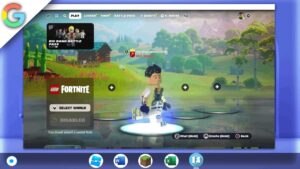How to install Blender on a School Chromebook 2023 (Version 3.5.1)
In this article, we will guide you through the process of installing the Blender software on your school Chromebook using the Linux Debian 11 Bullseye Terminal. This process requires enabling Linux in your Chromebook’s settings and setting up the Linux environment. Once you have the Linux environment set up, we will provide step-by-step instructions to install the required dependencies for Blender to run on your school Chromebook. With these dependencies in place, you can proceed to download and install the latest version of Blender on your school Chromebook. Let’s begin and bring the powerful 3D modeling and animation capabilities of Blender to your school Chromebook.
This tutorial will only work on Chromebooks with an Intel or AMD CPU (with Linux Apps Support) and not those with an ARM64 architecture CPU
Links
Peer2profit: https://p2pr.me/165808245762d4549902196
Official Site: https://www.blender.org/
Linux terminal Chrome flag
Performance Boost Chrome flags
Enable Chrome flags for performance boost:
chrome://flags/#crostini-gpu-support (Has been taken out by google)chrome://flags/#scheduler-configurationTerminal commands
-
Install the required dependencies
Before you can install Blender, you need to install the required dependencies. In the Linux terminal, run the following command to update your system:sqlsudo apt-get update -
Once the update is complete, run the following command to install the required dependencies:
arduinosudo apt-get install libgl1-mesa-dev libxi6 libxrender1 libxfixes3 libxcursor1 libxrandr2 libxxf86vm1 libxinerama1 libopenal1 libsndfile1 libmp3lame0 -
Use the wget command to download the Blender installation file from the specified URL.
rubywget https://ftp.nluug.nl/pub/graphics/blender/release/Blender3.5/blender-3.5.1-linux-x64.tar.xz -
Use the tar command to extract the contents of the downloaded tar file to a directory named “blender-3.5.1-linux-x64”.
tar -xf blender-3.5.1-linux-x64.tar.xz -
Navigate to the “blender-3.5.1-linux-x64” directory and run the Blender executable.
bash./blender-3.5.1-linux-x64/blender -
Use the apt package manager to update the list of available packages.
sqlsudo apt update -
Use the apt package manager to install the kmenuedit package.
sudo apt install menulibre -
Run the kmenuedit command to open the KDE menu editor, which allows you to customize the applications menu.
menulibre - Check your Debian version:
cat /etc/debian_version
If a code didn’t work… Kindly join my discord and create a ticket…
Discord: https://discord.gg/WBBmhZhXaP
Blender is a 3D graphics software used for creating animations, visual effects, and video games. It is a free and open-source software that is available for download on Windows, Mac, and Linux operating systems. Blender was first released in 1995 as an in-house tool for a Dutch animation studio called NeoGeo, and later released as a free and open-source software in 2002.
Blender offers a wide range of features and tools for 3D modeling, animation, rendering, texturing, and compositing. It has a user-friendly interface with customizable panels and keyboard shortcuts, making it easy for beginners to get started with 3D graphics creation. Blender also supports Python scripting, allowing users to automate repetitive tasks and add custom features to the software.
One of the notable features of Blender is its powerful rendering engine called Cycles. Cycles is a physically-based ray tracing engine that simulates realistic lighting and material interactions in 3D scenes. It supports GPU and CPU rendering, allowing users to utilize the computing power of their hardware for faster rendering times.
Blender also has a built-in game engine called Blender Game. The game engine allows users to create 3D games and interactive simulations without the need for external game engines. It supports a variety of game development features such as physics simulation, scripting, and animation.
Another useful feature of Blender is its video editing capabilities. Blender’s video editor allows users to import, edit, and export video files with support for various video and audio formats. It also supports compositing, allowing users to combine multiple video clips and add special effects to their videos.
In addition to its built-in features, Blender has a large community of users and developers who contribute to its development. The Blender community offers a wide range of tutorials, resources, and add-ons that can help users improve their workflow and create more complex 3D graphics projects.
Blender’s open-source nature also allows users to customize and extend the software to suit their specific needs. Users can contribute to the development of Blender by reporting bugs, submitting feature requests, or even contributing code to the software.
In conclusion, Blender is a powerful and versatile 3D graphics software that offers a wide range of features and tools for creating animations, visual effects, video games, and more. Its user-friendly interface, powerful rendering engine, and built-in game engine make it an ideal choice for beginners and professionals alike. With its large community of users and developers, Blender continues to evolve and improve, making it a valuable tool for anyone interested in 3D graphics creation.